Copy Scheduler |
Application Icon. |
|
| Copy Scheduler maintains a list of files which you wish to have automatically copied on some regular basis. The interval to copy the files is very flexible and can be useful for backing up files to network drives or removable drives. The Copy Scheduler is started by clicking on the Application Icon from your Start Menu; however during installation it is put in your StartUp Group so that it starts up automatically when you start Windows. The Program runs from your System Tray copies any scheduled files as specified "Source File" Field to the filename and path specified in the "Destination File" Filed. | System Tray Icon |
|
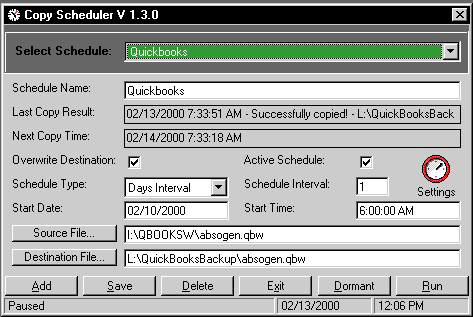 |
Main Screen From this screen Copy Schedules are added, edited or deleted. When looking at an existing schedule you can see the last copy time and result. |
|
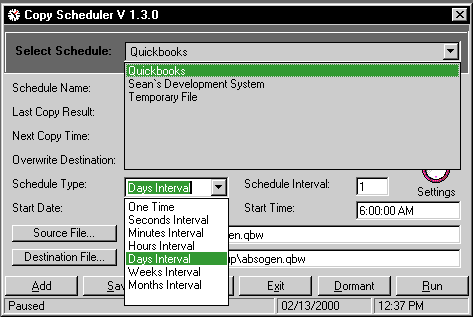 |
Main Screen You can select a Copy Schedule Item from the list. When creating new items, a variety of Schedule Types are available. |
|
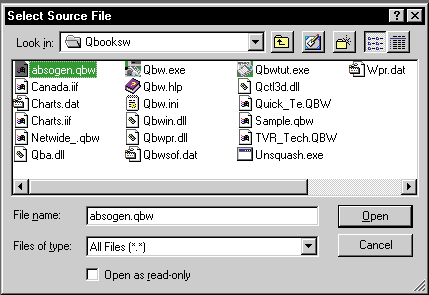 |
Standard Windows Dialog tools are used to help you browse and find the file which you wish to schedule for copying. | Select Source File
Screen
|
 |
Standard Windows Dialog tools are used to help you browse and find the destination directory to which you wish to copy your file. | Select Destination
File Screen
|
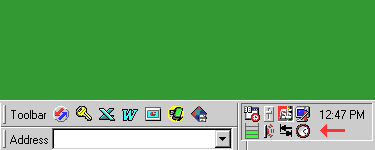 |
The Copy Scheduler Icon is in the System Tray in the lower right corner of your screen.. | Icon in the System Tray
|
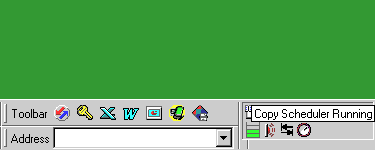 |
If you put your mouse over the icon you can see if it is running or not. | |
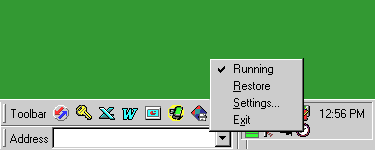 |
Left or Right Clicking on the Icon will bring up the menu. | |
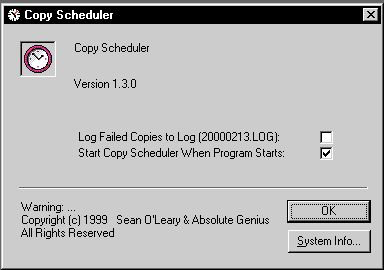 |
You can set whether or not to start copying when the program starts up.You can also opt to log any copy errors to a daily log file, named with the current date "yyyymmdd.log" | Settings Screen
|